
How to Manage Inventory in Excel: A Comprehensive Guide
Get an Instant Online Quote
"*" indicates required fields
Managing inventory efficiently is critical for the success of any business that deals with products. Excel, a versatile tool in Microsoft’s Office suite, offers a flexible and accessible option for inventory management. Whether you’re a small business owner or part of a larger organization, understanding how to harness Excel for inventory management can streamline your operations and save you time and money. SkyEx Moving and Storage Atlanta will guide you on how to manage inventory in Excel, create an inventory management system, discuss Excel’s efficacy for inventory management, and provide you with a crucial formula to keep your inventory in check.
Is Excel Good for Inventory Management?
Excel can be an excellent tool for inventory tracking, especially for small to medium-sized businesses. Its flexibility, accessibility, and cost-effectiveness make it a go-to solution for many. However, as your business grows, you might find Excel lacking in terms of automation, real-time updates, and integration with other systems. At this stage, you might consider dedicated inventory management software or services.
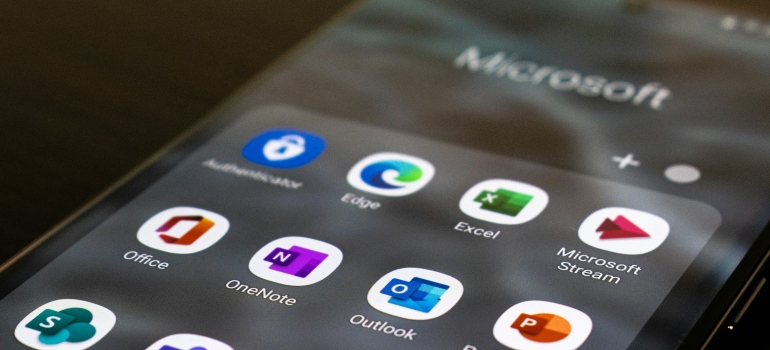
Organizing Your Inventory in Excel
The first step to managing your inventory in Excel is to organize your data. Start by creating a new spreadsheet dedicated to your inventory. Your main columns should include Item Name, SKU (Stock Keeping Unit), Quantity, Price per Unit, and Total Value. You can also add columns for Reorder Level, Supplier, and Notes for more detailed tracking.
Here’s a simple step to start:
- Open Excel and create a new spreadsheet.
- Label your columns with the necessary categories like Item Name, SKU, Quantity, etc.
- Fill in your data with the relevant details for each item in your inventory.
Creating an Inventory Management System
To transform your Excel spreadsheet into a dynamic inventory management system, consider adding features like drop-down lists for item categories or using conditional formatting to highlight items that need reordering. Here’s a basic structure to follow to manage inventory in Excel:
- Utilize Tables: Convert your data range into a table by selecting your range and pressing Ctrl+T. This allows for easier data management and access to table-specific functions.
- Implement Formulas: Use Excel formulas to calculate Total Value (Quantity * Price per Unit), reorder alerts, and more.
- Create a Dashboard: For a more visual management tool, create a separate sheet within your Excel file as a dashboard, showing summaries like total inventory value, items needing reordering, and other key metrics.
The Formula to Manage Inventory in Excel
One of the most crucial aspects of inventory management is keeping an accurate count of your stock levels. Here’s a simple formula to calculate your total inventory value:
=SUMPRODUCT(Quantity Column Range, Price per Unit Column Range)
This formula multiplies each item’s quantity by its price per unit and then sums up these values to give you the total inventory value.
For detailed, labor-intensive tasks, sometimes the right move is to rely on professional services. For example, if you’re planning a business move and need to manage the logistics of moving inventory, consider leveraging expert moving labor services to ensure a smooth transition while you focus on your inventory management and other critical business operations.
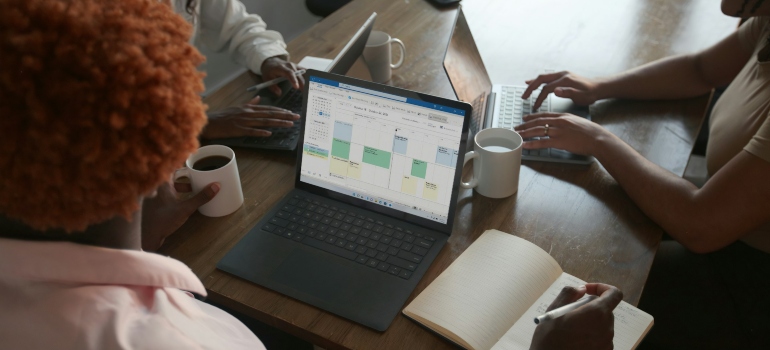
Using Excel to Track Inventory During Relocation
When relocating your business, one of the biggest challenges is keeping track of what’s being packed, shipped, and received. Excel can serve as your real-time inventory tracker during the move. Create a dedicated “Relocation Inventory” sheet that includes categories such as Item Description, Current Location, New Location, Box Number, and Condition. This not only ensures that all items are accounted for but also helps prioritize essential equipment or stock that needs to be unpacked first. By updating this sheet throughout the moving process, you reduce the risk of misplaced assets and keep operations running smoothly at your new location.
Coordinate with Movers Using Your Sheet
Your Excel inventory file can also be a valuable communication tool when working with professional movers. After you manage inventory in Excel, share a filtered version of the sheet that lists all items marked as “Ready for Transport” along with any handling instructions or fragility notes. Your commercial movers in Atlanta GA can track loaded and unloaded items, ensuring nothing is left behind. This collaborative use of Excel not only streamlines the moving process but also provides a reliable record in case anything needs to be verified post-move. It’s a simple yet effective way to maintain control and transparency during what is often a chaotic transition period.
Manage Inventory in Excel Before Storing Items
Before placing your items into storage, it’s essential to organize everything properly, and that starts with Excel. First, create a spreadsheet listing each item, including columns for quantity, category, condition, and storage location. Next, use filters and sorting options to group similar items and prioritize what needs quick access later. Additionally, applying conditional formatting can help you highlight fragile or high-value items. This way, you’ll have a clear overview of what’s being stored and where. Ultimately, managing your storage inventory in Excel before storage ensures better organization, reduces loss, and saves time during future retrievals or audits.
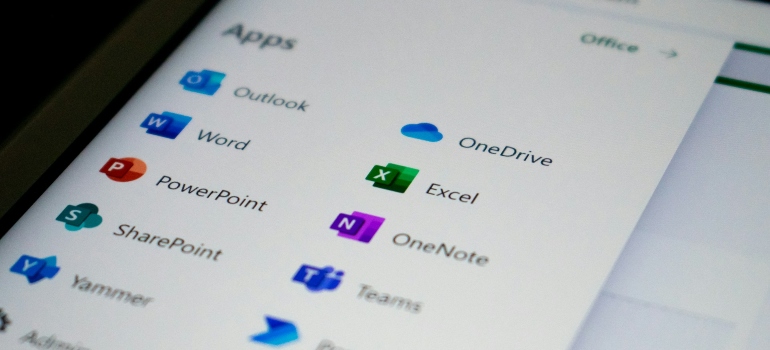
Final Thoughts on How to Manage Inventory in Excel
While Excel may not have been designed explicitly for inventory management, its capabilities allow for effective and efficient inventory management when set up correctly. By organizing your inventory data, utilizing Excel’s functionalities to create a dynamic inventory management system, and understanding the strengths and limitations of Excel for inventory purposes, you can maintain a robust inventory management process. Always remember, as your business scales, evaluate the need for more advanced inventory management solutions to keep up with your growing demands. By mastering inventory management in Excel, you’re not just keeping track of numbers; you’re laying a foundation for the operational efficiency and success of your business. So, manage inventory in Excel for a better organization, whether you are just organizing your business, relocating, or decluttering.